Rendering
You are just one click away from enjoying outstandingly high quality Biased and Unbiased rendering.

You are just one click away from enjoying outstandingly high quality Biased and Unbiased rendering.
Chaos Corona delivers predictable, reliable, and physically plausible results with no compromises in quality. Realistic lighting and materials are yours right out of the box.
Our Forum and Gallery section provide great examples of the quality that Chaos Corona can produce. If you want to know more about the technology behind it, read on!

The Fast Caustics Solver lets you easily add caustics to your scene. Once enabled, reflective caustics are calculated automatically for all materials in the scene, and you can then enable refractive Caustics per material.
For further control, you can choose to disable caustics for individual Corona Lights, set up an Include/Exclude list for objects to receive caustics, and render caustics to their own Render Element for manipulation in post processing. Caustics also respect the include/exclude lists of Corona Lights.
Save time (and money) by reducing or even removing the need to use third–party software to carry out post–production work on your renders, thanks to the extensive range of post–processing tools available directly inside the Corona VFB. All of these can be adjusted before, during or after rendering, and settings saved for instant re–use in any scene.
Tone Mapping effects
Take a look at how much control you have over your final render with the list of effects below:
How the ACES OT parameter changes the look of an image.
All of these operators are presented in a customizable stack so you can re-order them any way you like, add and delete them as fits your needs, and you can even include multiple versions of the same operator. For example, you can have three LUTs saved for a project, either to apply on top of one another for a particular final look, or to easily and instantly turn them on and off to get three different looks.
You can read more about how to use the new tone mapping in our documentation for 3ds Max and Cinema 4D.
In addition, users can now take advantage of the color management options offered by the latest versions of 3ds Max and Cinema 4D.
As an example, you can see the same image with different Bloom and Glare Lens Effects below:

The Corona Image Editor, commonly referred to as the CIE, is a standalone tool for working with your images. Its user interface is inspired by the Corona VFB, sharing its look and feel, and it offers rich and fast post–processing options for Corona EXRs saved from the VFB such as LightMix, full–featured denoising, tone mapping, bloom and glare, blur / sharpen, vignette, etc.
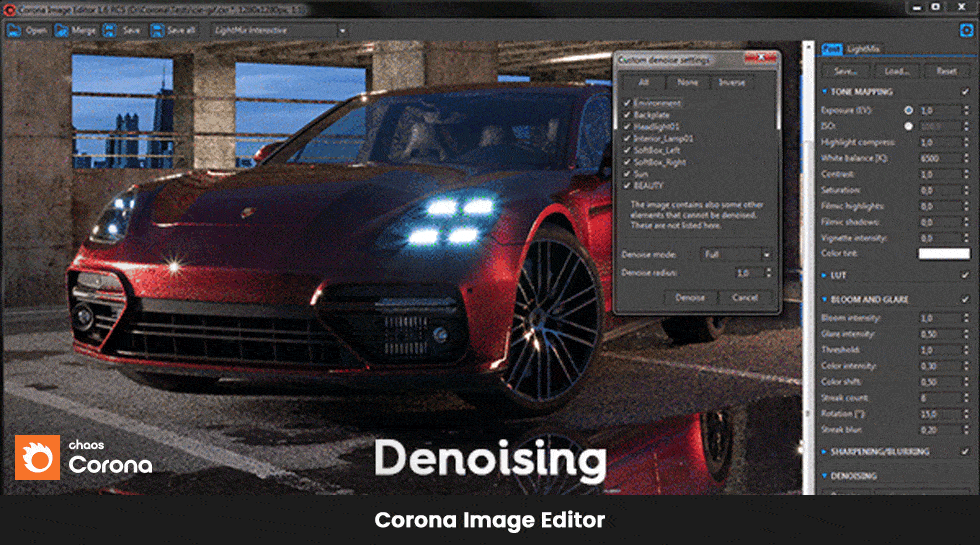
The benefits of the Corona Image Editor are:
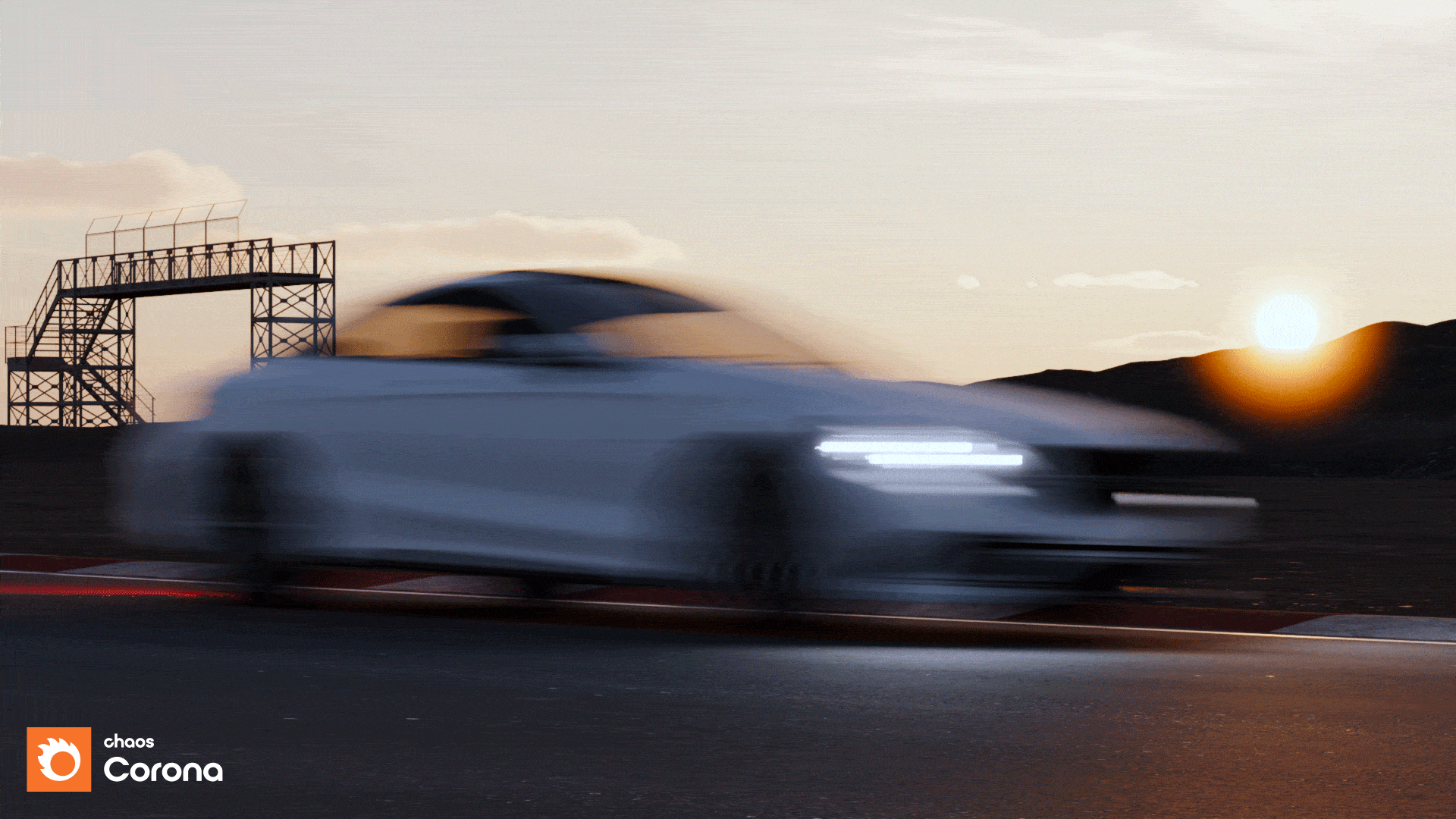
Artists can use a realistic camera model which incorporates all the common parameters, such as f–stop, shutter speed, ISO, sensor width, motion blur with adjustable shutter curve, advanced Bokeh effects, and aperture shape (blades/custom).
On top of that, you get access to all the Chaos Corona post–processing options, panorama / VR options, the ability to set focus distance via a static or animated object in the scene, a Fisheye lens projection, and more.
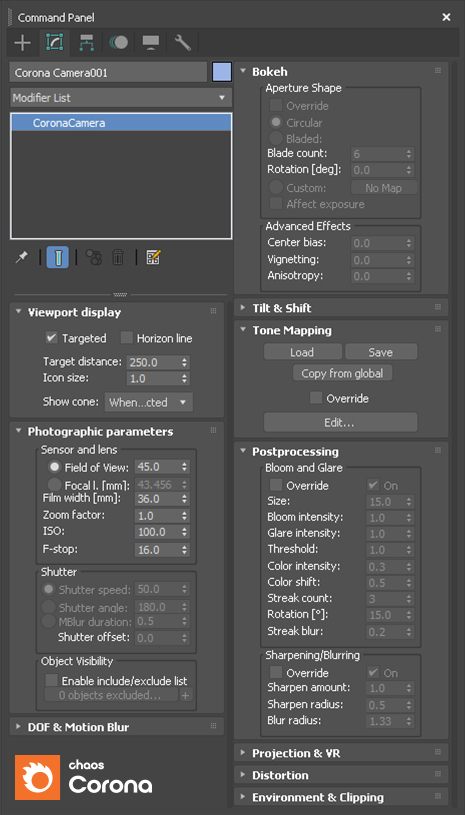

For older scenes, we have maintained the legacy CoronaCameraMod modifier, to ensure any existing scenes will still work as expected.
Chaos Corona offers both biased and unbiased rendering solutions.
By default, Chaos Corona uses a slightly biased solution, very close to being unbiased but considerably reducing render times. This is the recommended solution and works without you having to do any setup whatsoever. Chaos Corona will always deliver crisp, realistic results without splotches, interpolation artifacts or any other visual imperfections.
.jpg)
Traditionally, you had to choose between using unbiased algorithms with no caching and accept long render times, or using biased caching algorithms and deal with splotches, missing shadows, and sensitive input parameters. Chaos Corona merges the best of both worlds – the 4K cache is significantly faster than plain path tracing, but does not suffer from artifacts, missing contact shadows, or complicated UI controls.

The 4K cache uses only partial caching, so does not try to interpolate everything. While this is slower than a fully cached solution (such as irradiance caching), it does not create artifacts, only noise that eventually goes away.
The 4K cache is an ideal solution for animation, and significantly reduces flickering even when light sources or geometry are moving. This is especially important when the cache cannot be precomputed.
Chaos Corona is great for animations as well as stills. Below you will see a 3 minute showreel showcasing just some of what our users have created using Corona:
We invite you to test drive Chaos Corona for FREE for 30 days without any limitations! Get the trial.